Please follow the following steps:
Click the Get savings prompt button, and then click Run when prompted.
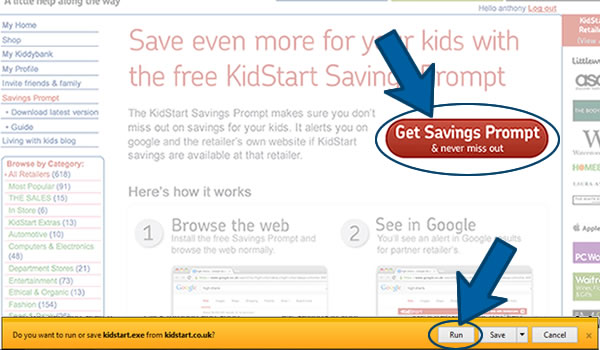
The download may take a few moments depending on the speed of your internet connection. Click “Yes” when asked if you want to allow programme to make changes
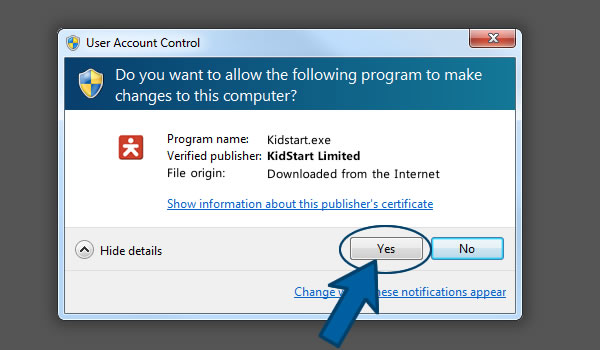
The KidStart Savings Prompt Setup box will appear. Click Next when prompted
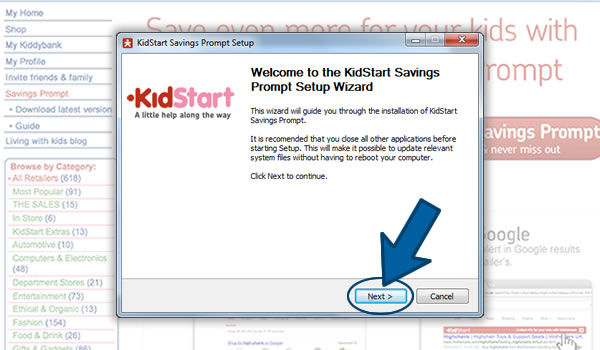
Then click Install

and then “ok”
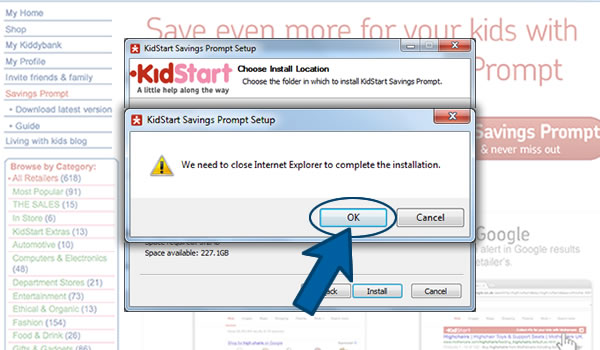
Once the download has finished, internet explorer will restart. You will be asked if you wish to enable the KidStart Savings Prompt. Click Enable
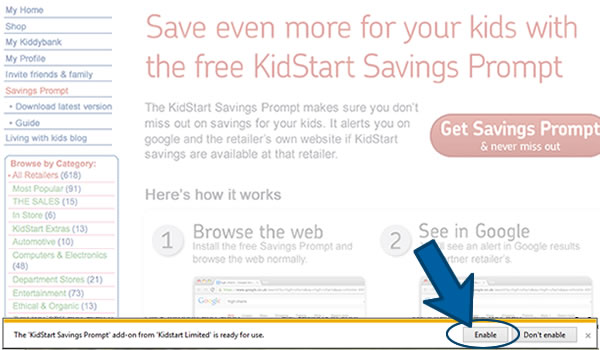
Internet Explorer may take a few moments to enable the Savings Prompt, When it is ready you will see a KidStart icon in your command bar. Please log in by clicking the Icon and entering your username and password
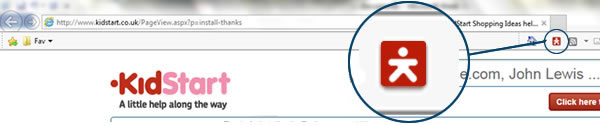
You may also be prompted to disable addons. If this happens please do not disable the KidStart Savings Prompt as it will not then work
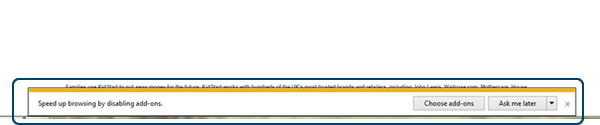
Please feel free to contact us if you have any questions or problems.